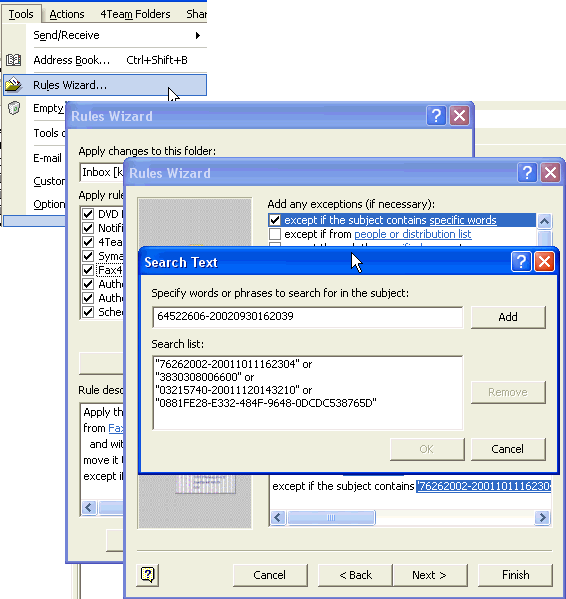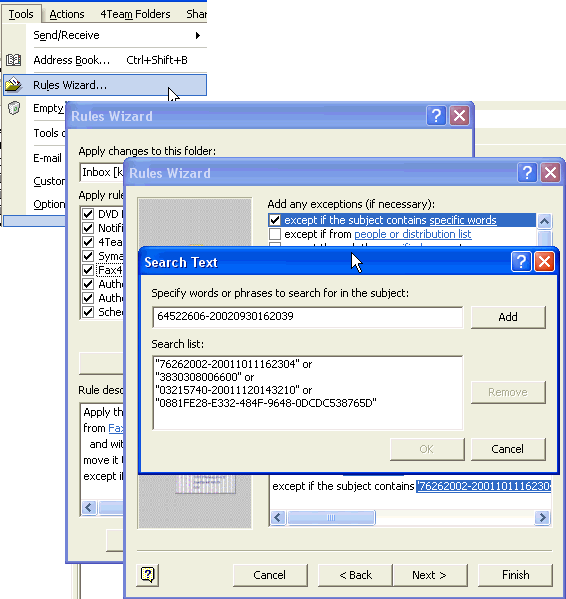
Make an exception in the Outlook Rules list
Using Schedules4Team, it is required that your incoming e-mail messages from the account you use with Schedules4Team are received to the default "Inbox" folder in Microsoft Outlook. If the messages are received to a different folder, you will need to set up the rules to receive them to “Inbox” or add exceptions. To add the appropriate exceptions, please perform the following steps:
Select Rules Wizard... in Outlook Tools menu.
In the Rule description box, select the Exception List or create an exception by clicking the "Modify..." button in every Outlook Rule.
Select the checkbox "except if the subject contains specific words".
Copy and paste this numeric row to the first edit field in the Search Text form: 64522606-20020930162039
Click the buttons "Add", "OK" and "Finish".